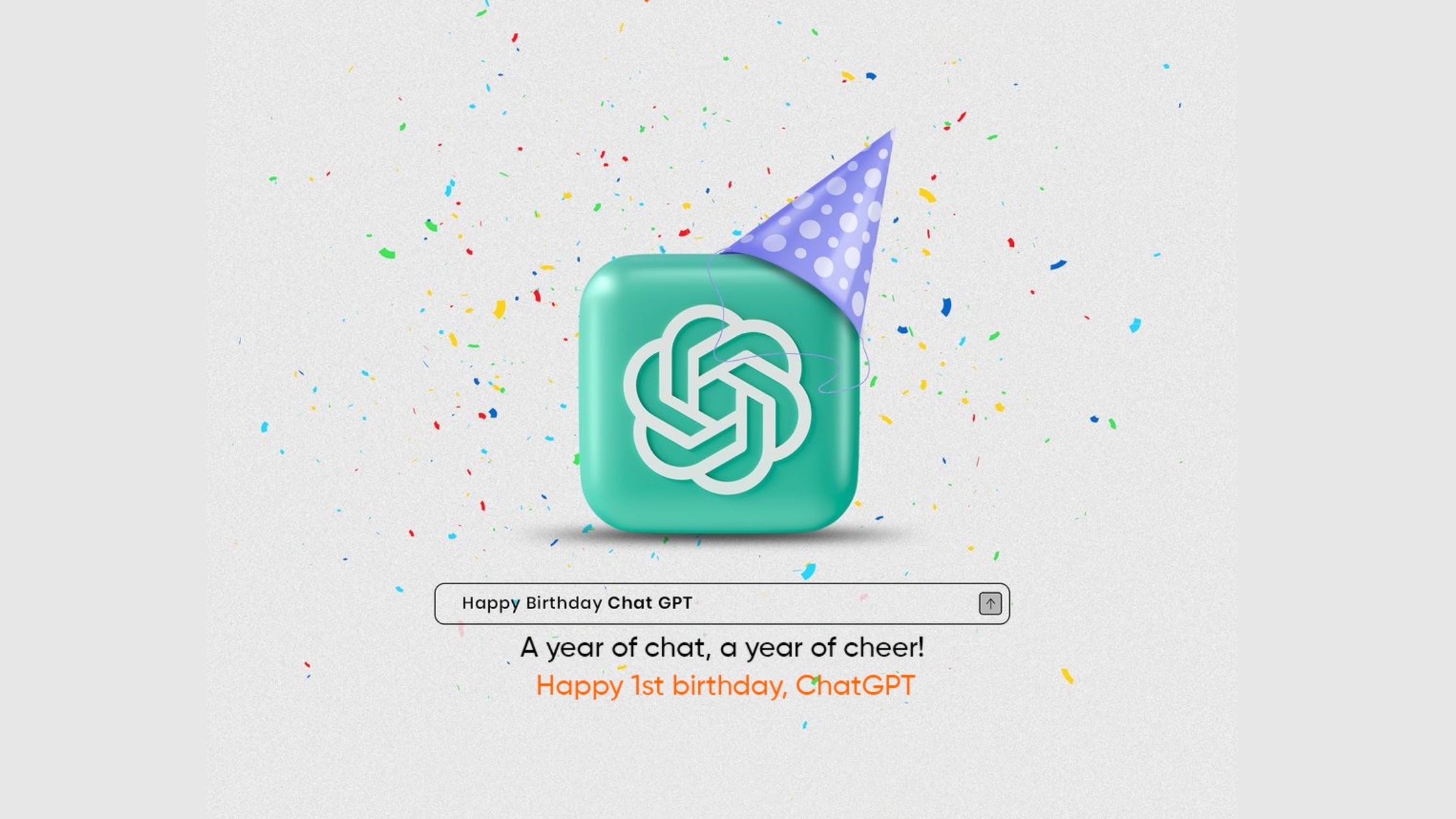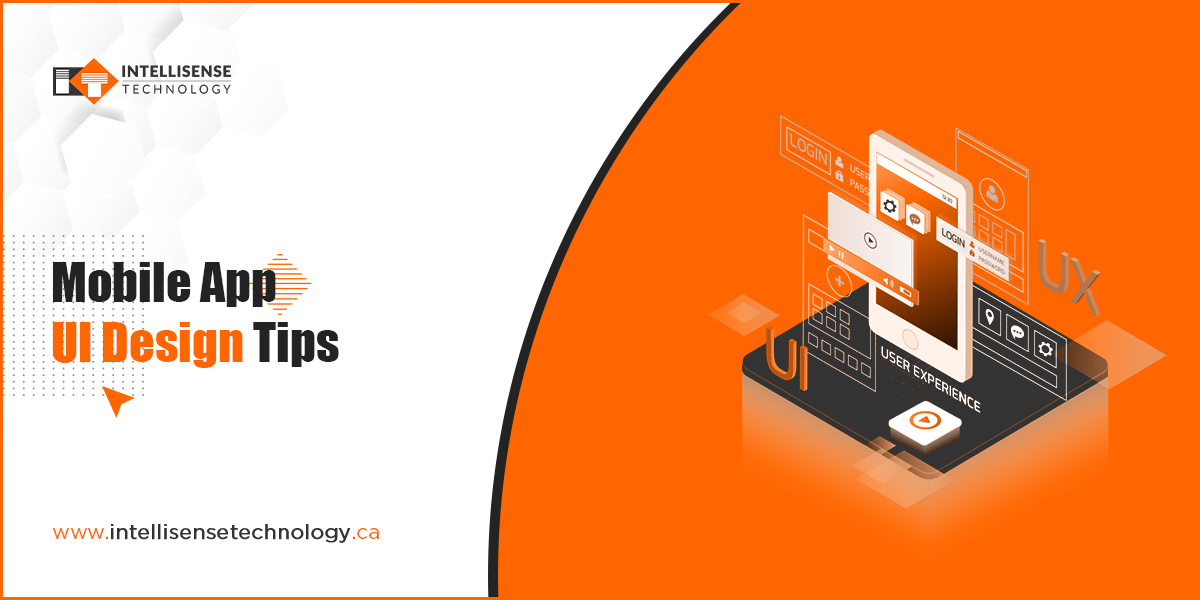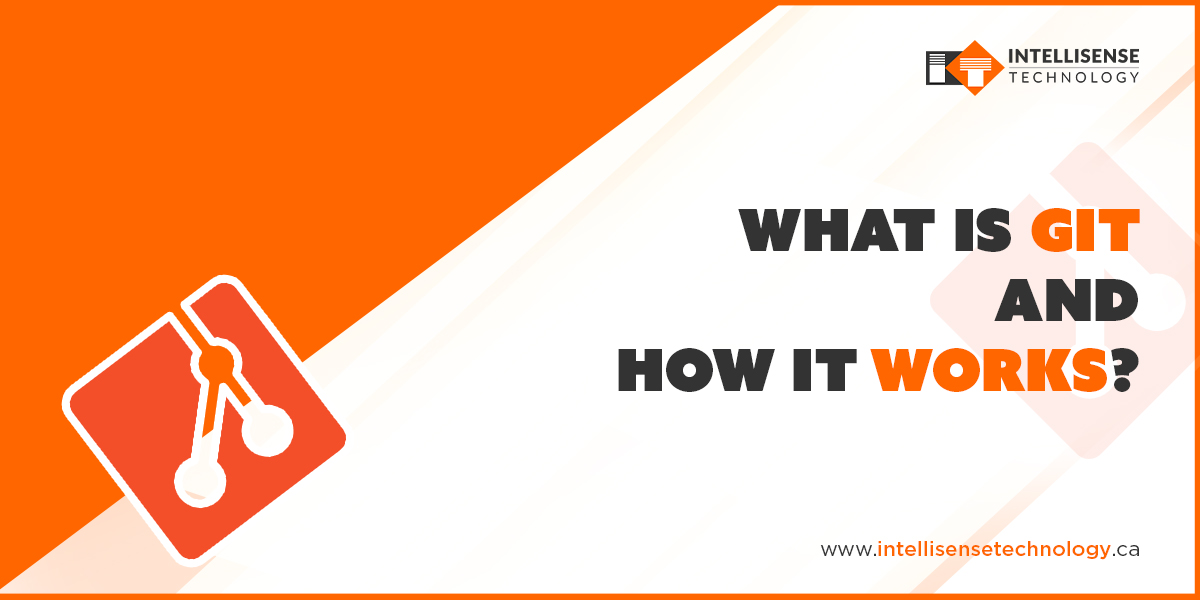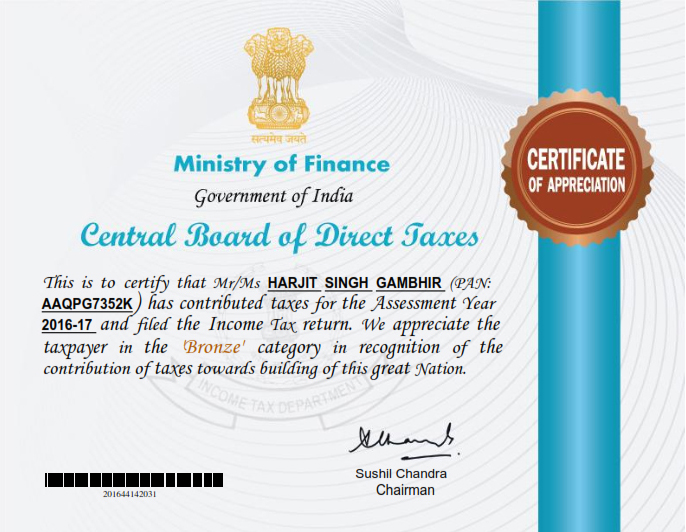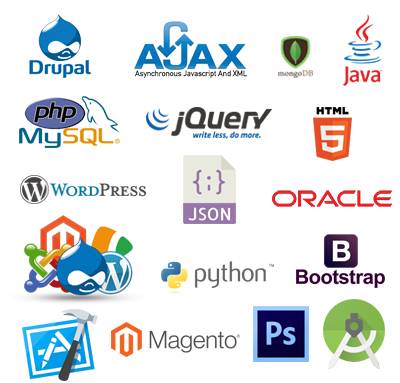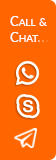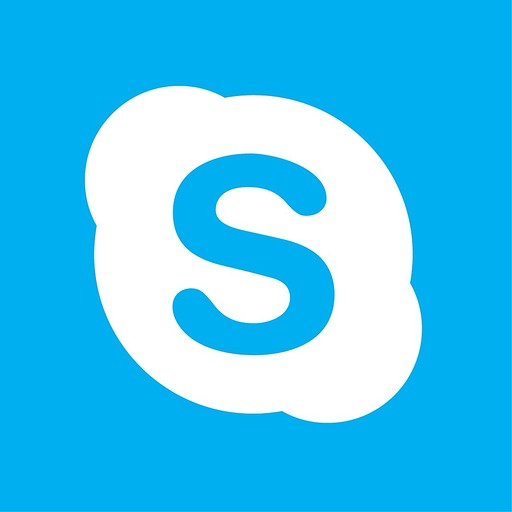Cyber Security

How to Create and Install SSL Certificate on Localhost?
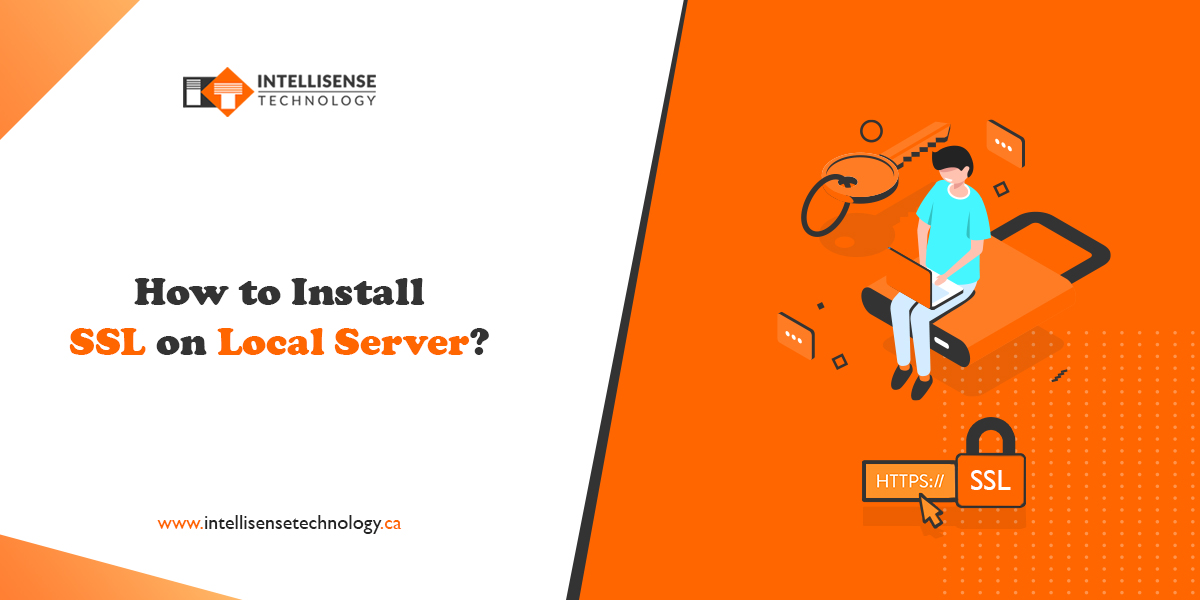
-
Written By:
Rupinder Singh
-
Posted on
02 Dec 2023
In this step by step guide, I will show you how to create and install SSL certificate on your local development environment, so let's begin
-
Navigate to apache folder, in my case its located in C:xamppapache
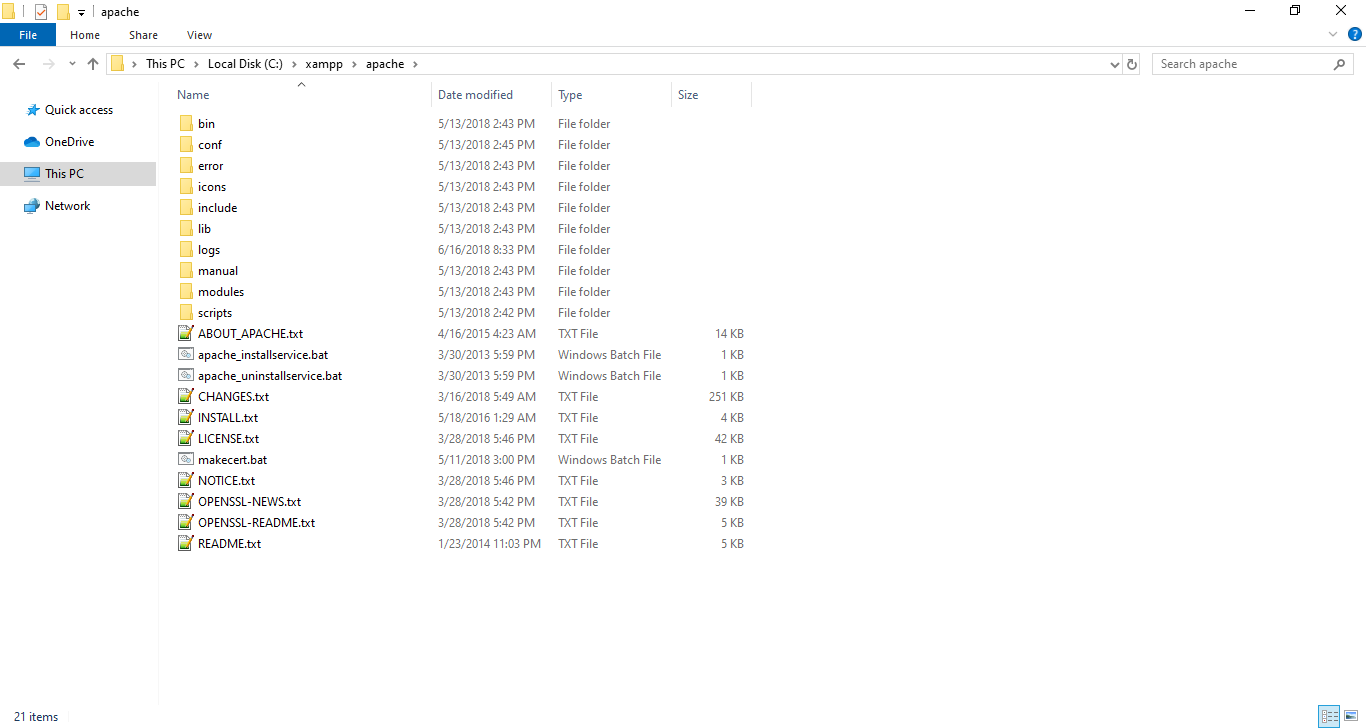
-
Create new folder named ssl
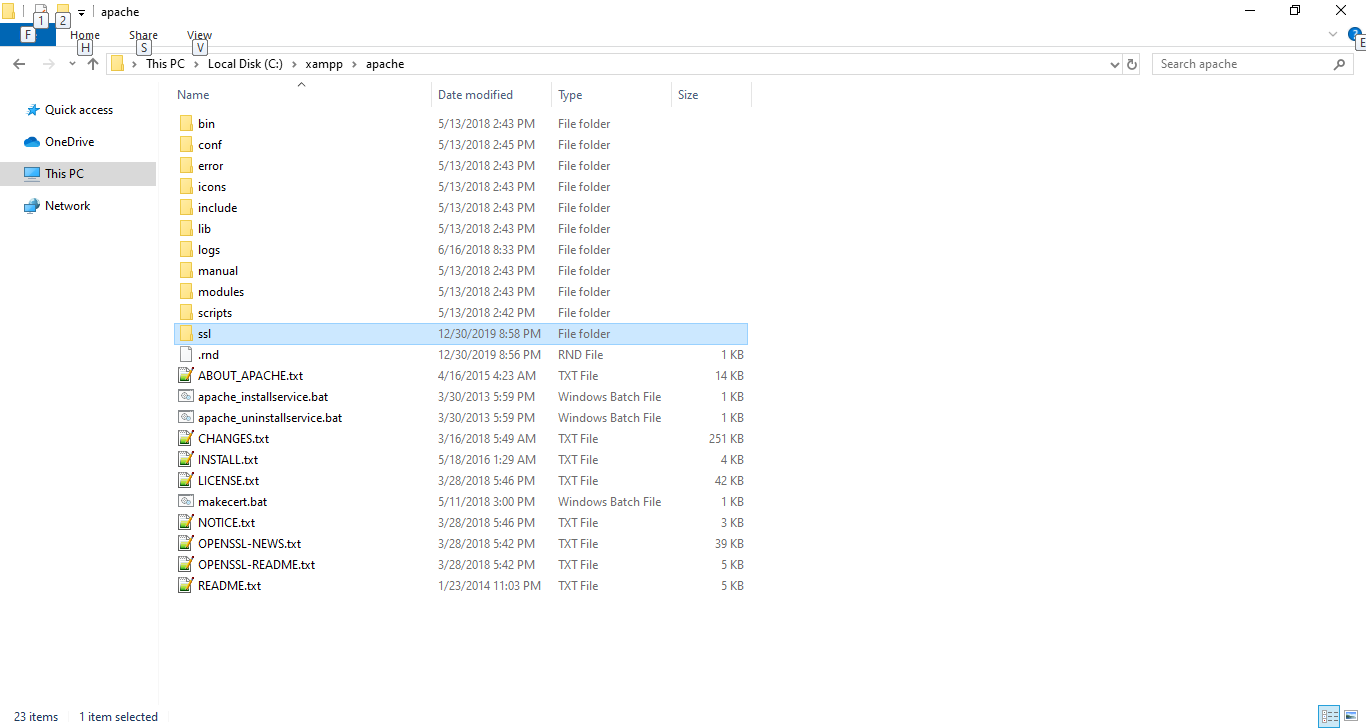
-
Add following files
You can update DNS.1 in cert.conf file if needed
-
Run make-cert.bat file and fill the details as shown in the following image
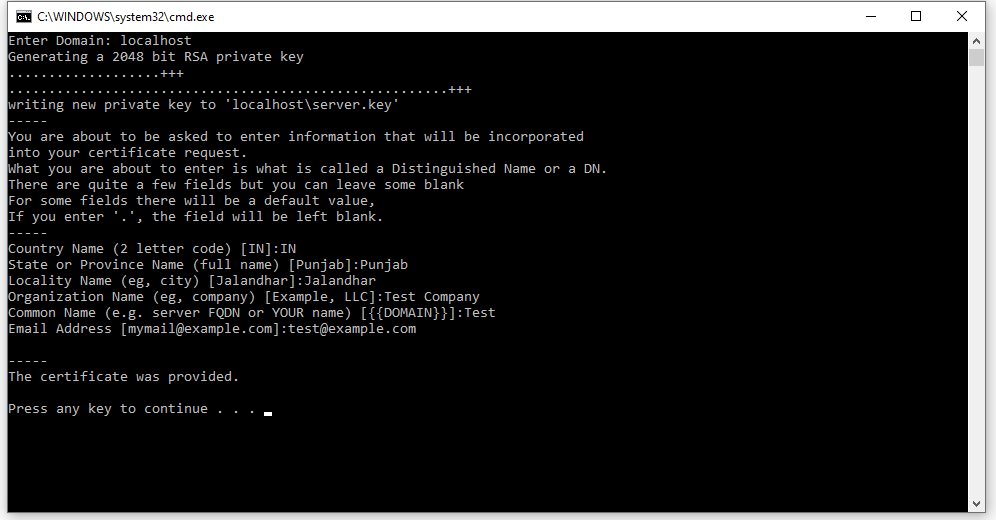
-
Navigate to newly created certificate folder, in my case its C:xamppapachessllocalhost
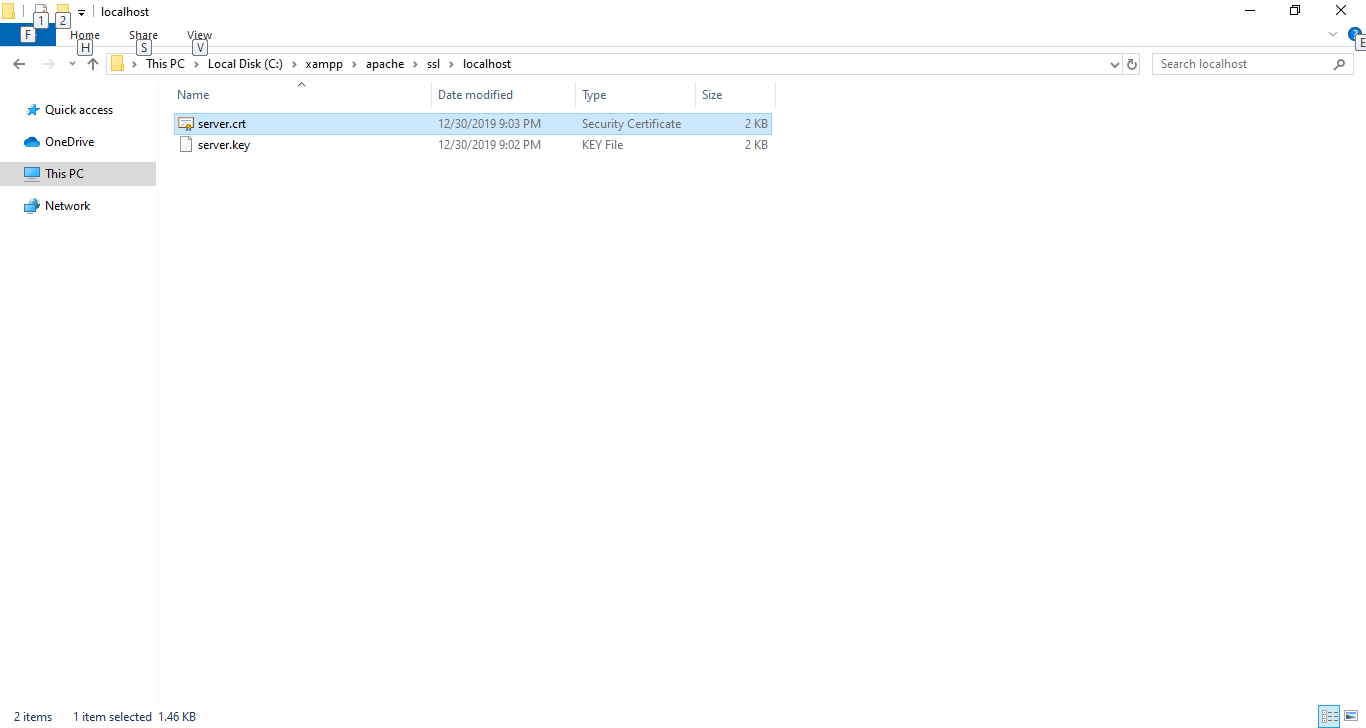
-
Run server.crt file and click on Install Certificate button
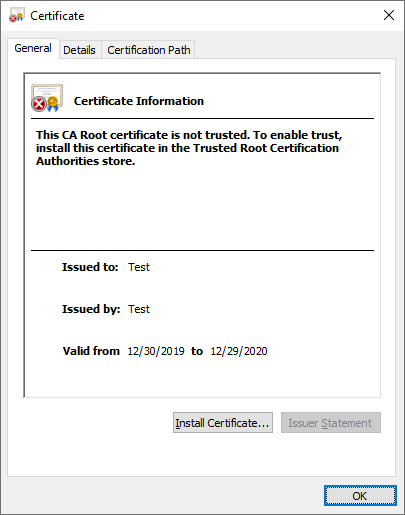
-
Click on Next button
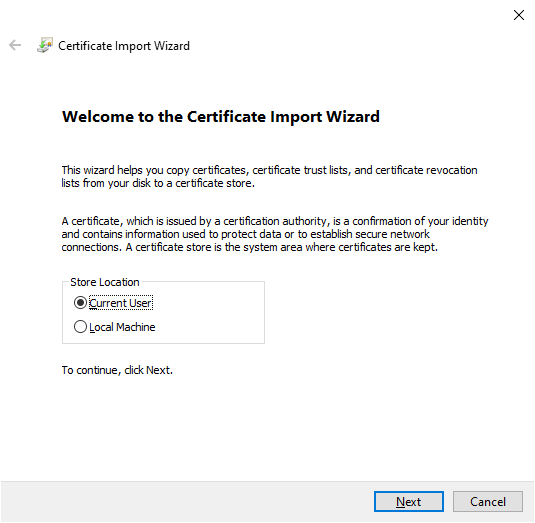
-
Select Place all certificates in the following store option and browse Trusted Root Certification Authorities and click on the Next button
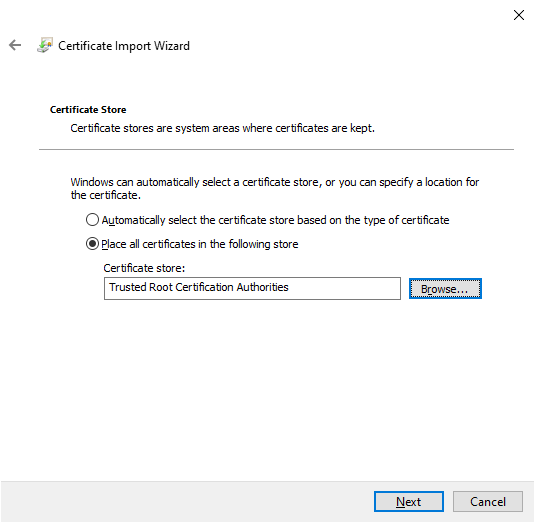
-
Click on the Finish button
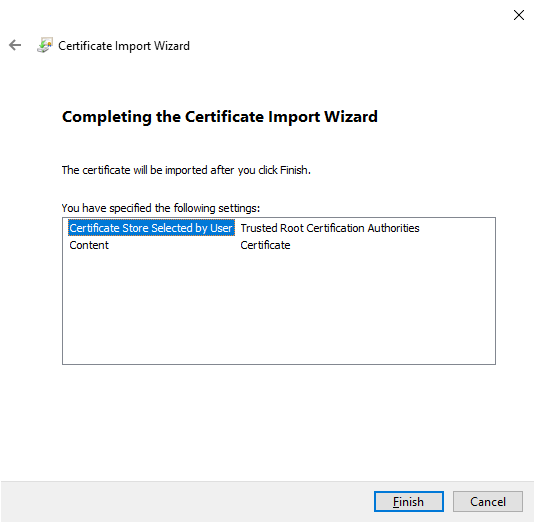
-
Click on the Yes button
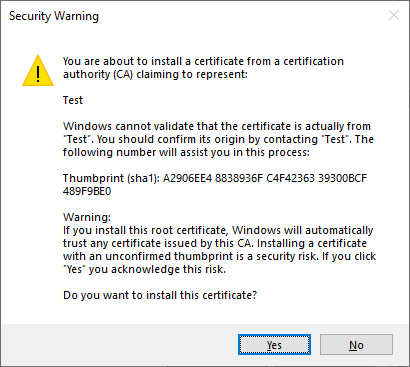
-
Click on the OK button
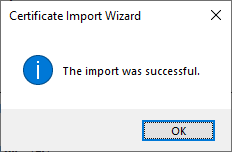
-
Open httpd-vhosts.conf file, in my case its located in C:xamppapacheconfextra and add the following code
<VirtualHost *:80>
DocumentRoot "C:xampphtdocs"
ServerName http://localhost/
</VirtualHost>
<VirtualHost *:443>
DocumentRoot "C:xampphtdocs"
ServerName https://localhost/
SSLEngine on
SSLCertificateFile "ssllocalhostserver.crt"
SSLCertificateKeyFile "ssllocalhostserver.key"
</VirtualHost>
You can change the DocumentRoot if needed
-
Restart Apache Server and its done.
Recent Posts
- Plot No. B1/823/1A, Aman Nagar, Tanda Road, Nr. KMV College, Jalandhar.
- +91-9815075800
- harjitsingh575
- info@intellisensetechnology.ca
Copyright © 2026 Intellisense Technology All Rights Reserved
Chat with Us